Setup
In this section we’re going to spin up the containers needed for the workshop.
Note
- Make sure you’ve gone through the Prerequisites.
- Make sure your Docker daemon is running.
- If this is the first time you’re using docker, we recommend going through Orientation and Setup to quickly learn a few concepts.
Building
The maven project uses the fabric8.io/docker-maven-plugin to create two images:
workshop-server- the docker image for the workshop serviceworkshop-wiremock- the docker image for the wiremock service
Run mvn clean package -Pdocker , the docker profile enables the docker-maven-plugin.
You can view the generated images with docker image ls | grep workshop:
$ docker image ls | grep workshop
workshop-wiremock 1.1.0-SNAPSHOT 2cc43b2348c8 2 minutes ago 657MB
workshop-wiremock latest 2cc43b2348c8 2 minutes ago 657MB
workshop-server 1.1.0-SNAPSHOT be7cfbd0735a 2 minutes ago 659MB
workshop-server latest be7cfbd0735a 2 minutes ago 659MB
Running
Since our Workshop Service depends on the Wiremock Service, we’re going to use docker-compose to create a docker environment with both our services ready to go:
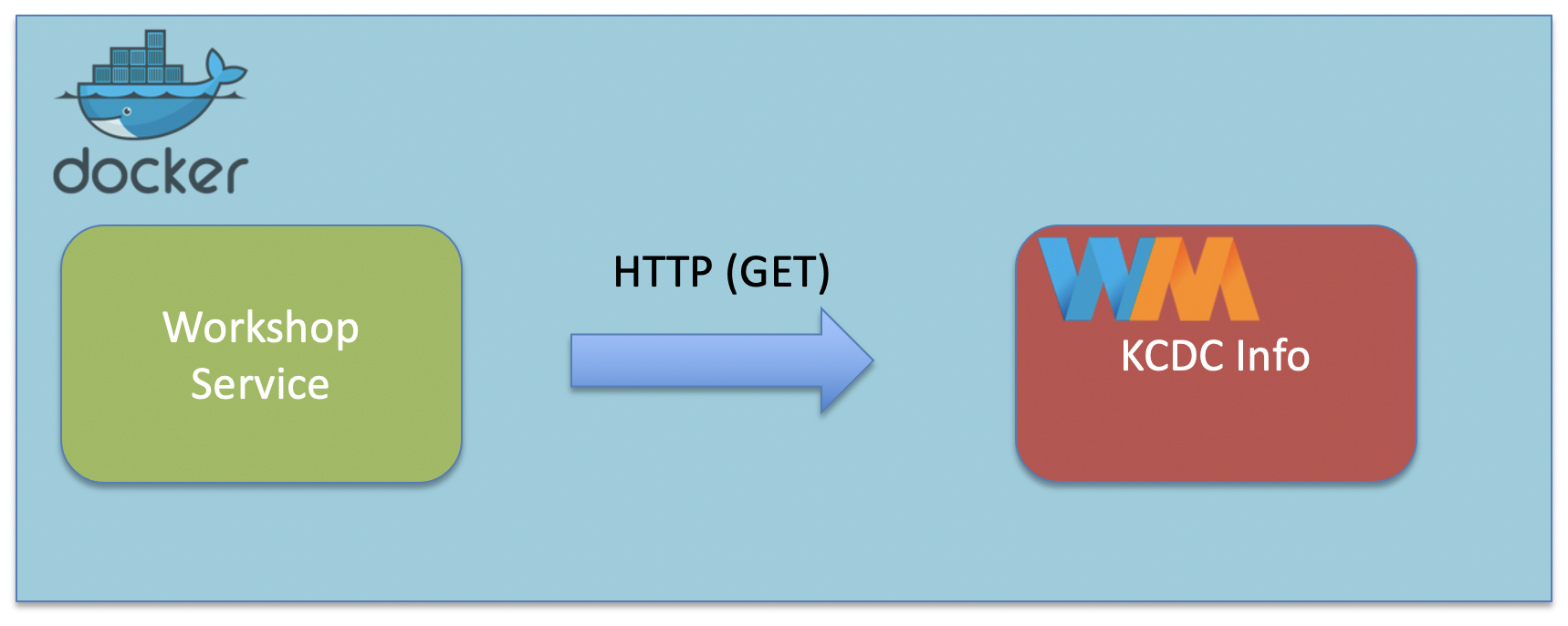
Within the java-perf-workshop directory, run docker-compose up:
$ docker-compose up
Creating network "java-perf-workshop_default" with the default driver
Creating java-perf-workshop_wiremock_1 ... done
Creating java-perf-workshop_server_1 ... done
Attaching to java-perf-workshop_wiremock_1, java-perf-workshop_server_1
...
wiremock_1 | port: 8080
wiremock_1 | enable-browser-proxying: false
wiremock_1 | disable-banner: false
wiremock_1 | no-request-journal: false
wiremock_1 | verbose: false
wiremock_1 |
...
server_1 | INFO [2021-03-14 18:59:06,883] org.eclipse.jetty.server.AbstractConnector: Started application@4c777e7b{HTTP/1.1,[http/1.1]}{0.0.0.0:8080}
server_1 | INFO [2021-03-14 18:59:06,892] org.eclipse.jetty.server.AbstractConnector: Started admin@5f038248{HTTP/1.1,[http/1.1]}{0.0.0.0:8081}
server_1 | INFO [2021-03-14 18:59:06,892] org.eclipse.jetty.server.Server: Started @4358ms
In another terminal, you can check the status of the containers by running docker ps:
$ docker ps
CONTAINER ID IMAGE COMMAND CREATED STATUS PORTS NAMES
c9aeb5375f79 workshop-server:latest "/bin/sh -c 'java -j…" 52 seconds ago Up 50 seconds 0.0.0.0:8080-8081->8080-8081/tcp java-perf-workshop_server_1
6b1522e7acb9 workshop-wiremock:latest "/bin/sh -c 'java -j…" 52 seconds ago Up 51 seconds java-perf-workshop_wiremock_1
Our workshop service container is exposing port 8080 and mapping it into the container’s 8080. Verify that your setup is working by visiting: http://localhost:8080/search?q=docker.
In the next section, we'll learn how to enable Java Monitoring Tooling to work with containers.
Java Monitoring Tooling